- Contents
Assume you are having a hard time deciding whether to buy Phone X or Phone Y. Or you are curious about matters of life, such as whether to do your Masters or start a business with the fees. You may also be looking for a simple way to conduct a quick survey for your university research project or to hear people’s thoughts on current events. Or who is the G.O.A.T. between Christiano and Messi?
Wouldn’t it be great to do all these things within a focused environment where people are happy to give their opinions?
Community Polls within the GeoPoll App is that place!
GeoPoll Community Polls allows you to use GeoPoll capabilities and community for FREE to answer any questions you have. It’s a fun place to hang out, too. If you are not creating your own Poll, you are participating in the surveys that others have put up and seeing the results.
How to Access GeoPoll Community Polls
- On your GeoPoll App, tap the Community polls icons at the bottom (three lines at the center). This action opens all open polls in your country sorted by the most recent polls.
- To see the most popular polls (those with the most responses), tap “Open Polls” and select “Popular.”
- To see Polls you have created, click “My Polls.”
- Relive all the community polls you have ever taken part in by tapping “Past Polls.”
How to Participate in GeoPoll Community Polls
- If you find a survey you want to respond to, simply click on it.
- Usually, the answers are single choice so you click on your preference. Your contribution will be instantly added, and you will now see all the results (remember to go back to the poll later to see the final results).
- You can also comment on the poll to give more context to your answer or if the poster needed a comment.
How to Create a GeoPoll Community Poll
- From Community Polls, tap Create + at the top.
- Enter the question you want to ask – please keep it under 300 characters, and clean (ours is a family-friendly community ?)
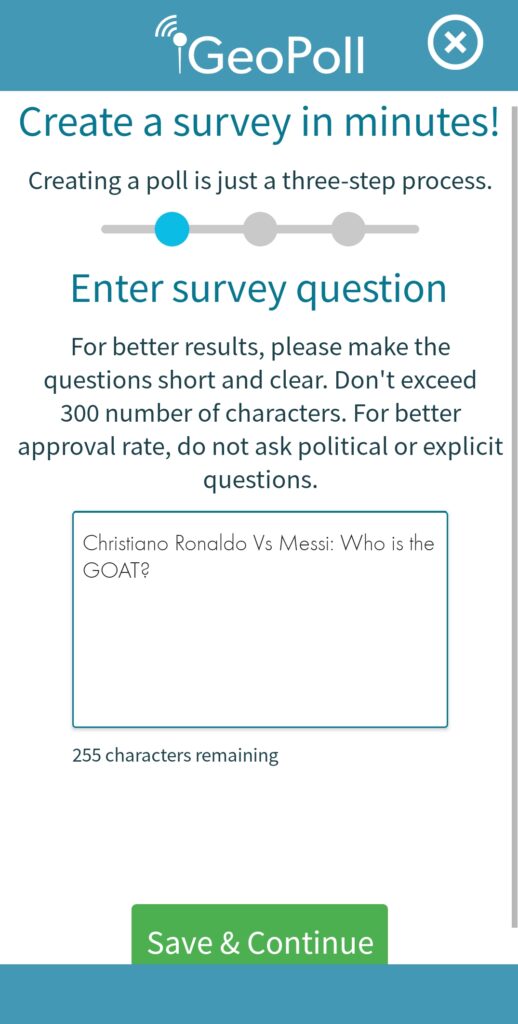
- Click Save and Continue
- Enter the answer options. By default, you have two options, but you can add more by clicking “+ Add.”
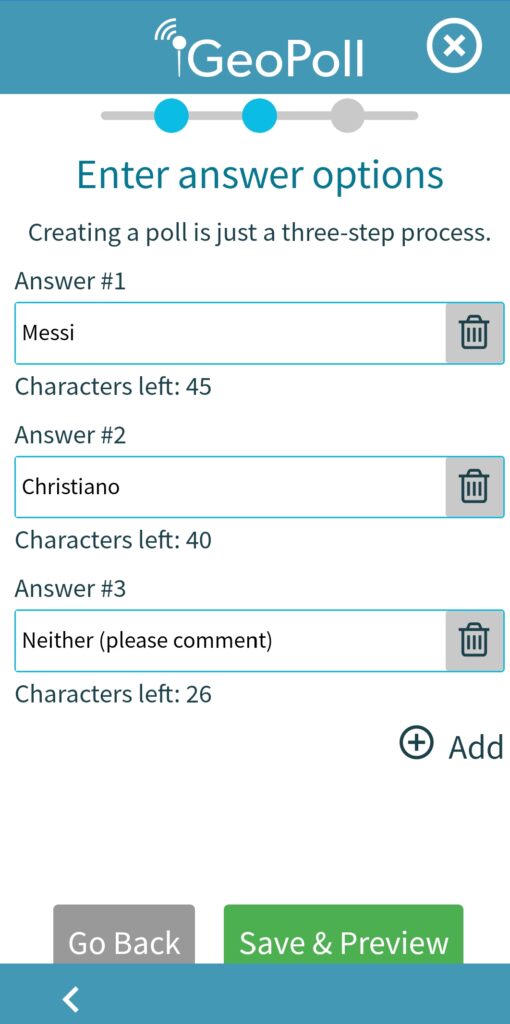
- Click Save and Preview
- Review your community poll. If you feel good about it, click “Send.” Otherwise, you can click “Go Back” to edit the question or the answers.
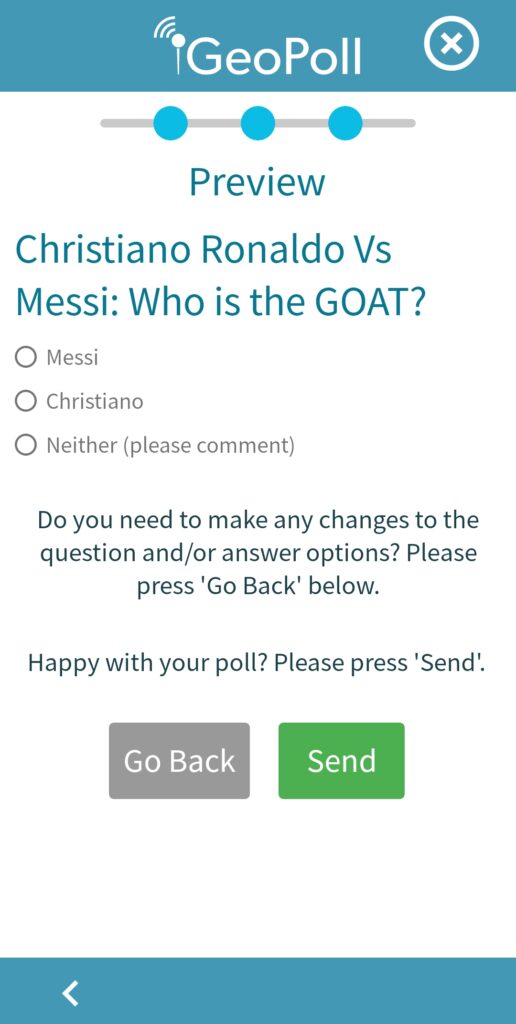
- Please wait for us to review the survey to ensure it meets community guidelines and start getting answers to your questions – this doesn’t take long.
There you have it! A simple way to connect and learn on the GeoPoll Community – for free! Please note that taking part in Community Polls is not a paid task.
Go on, create your own survey for free now.
